|
Confirmation of Privacy PolicyPlease note that some functions of this website require you to agree to the terms and conditions that are outlined in our privacy policy. Until then, this message will be displayed from time to time. With your consent, you also agree to the use of cookies. Additionally, by using this website, you accept that non-personalized log and tracking information from accessing our website can be saved and processed according to our privacy policy. |
|||
|
Knowledge Base / FAQ
ID: KB00050EN | short link:
Installation of KeyControl 25 under Windows
Introduction
This article covers the installation of KeyControl 25 under Windows XP, Windows Vista and Windows 7.
Installation under Windows XP
KeyControl 25 is a so-called "Class Compliant" device which means that it works with the default driver that is included in Windows XP. To make use of that, simply connect the keyboard with the USB port of your PC and you can start using it in your applications.
Installation under Windows Vista & 7
First download and unzip the driver file. Make sure that KeyControl 25 is not connected to your computer before you install the driver. Then launch setup.exe from the unzipped folder. When launching the installation, Windows might prompt a security message. Make sure to allow the installation. You will then see a dialog as shown on the following picture.

Click Next. You can define the target directory for the installation in the following dialog.

Confirm it with Next. The installer now informs you that the driver installation will start as shown below.

Confirm this with Next. During the following process you will see a Windows Security dialog box that asks you for confirmation to install the driver software that looks like this:

Confirm any such dialog with Install. You will then be prompted to connect the hardware in the dialog shown below.
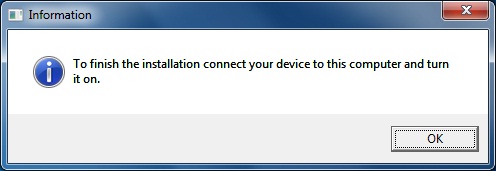
Plug in KeyControl 25 but do not click OK yet. Instead, wait a few seconds for the automatic device driver installation. You can monitor this in the task notification area where Windows informs you that the driver is installed via a bubble message box. Once Windows shows no further messages, you can finish the installation by clicking OK in the dialog shown above. After that you can start using KeyControl 25 in your applications.
Related products
More support pages |
Tags
Download
|
