|
Confirmation of Privacy PolicyPlease note that some functions of this website require you to agree to the terms and conditions that are outlined in our privacy policy. Until then, this message will be displayed from time to time. With your consent, you also agree to the use of cookies. Additionally, by using this website, you accept that non-personalized log and tracking information from accessing our website can be saved and processed according to our privacy policy. |
|||
|
Knowledge Base / FAQ
ID: KB00190EN | short link:
Multichannel playback with GIGAPORT HD/HD+ under Windows
We get often asked about the independent output channels of GIGAPORT HD and GIGAPORT HD+, especially about the options of multichannel playback from various different applications. Our current drivers (this article is written based on v3.0 with focus on Windows Vista and higher) support a number of different options for multichannel playback, providing the highest level of compatibility with all different types of audio applications. This might be important for you to check compatibility with existing applications you already have or if you want to develop your own audio application.
ASIO device
GIGAPORT HD and GIGAPORT HD+ provide a professional ASIO drivers, following the common standard from Steinberg. The ASIO device is called ESI GIGAPort HD and appears in all ASIO compatible applications for selection, both 32-bit and 64-bit. The following is an example with Cubase LE:
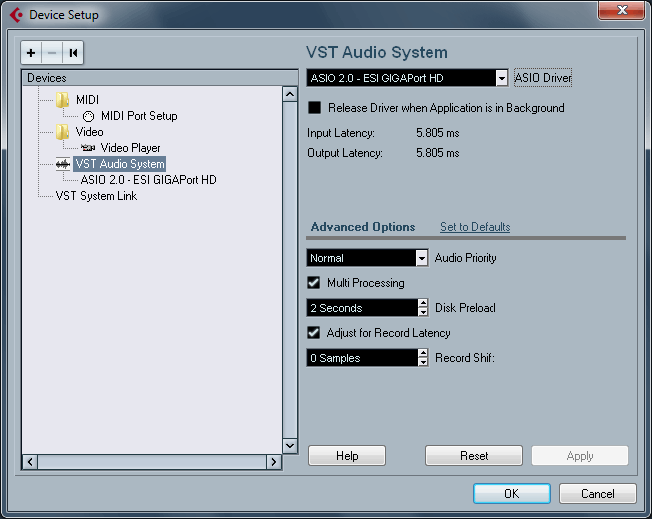
Please refer to the documentation of your audio software to check if it supports ASIO and how the device is selected and channels are assigned.
Note for software developers only: if you want to develop your own ASIO compatible application, check the ASIO SDK from Steinberg.
separate playback devices
In the Windows Control Panel under Hardware and Sound > Sound, you can select the default playback device that is used by all audio applications that do not have their own preferences. It looks like the following dialog:
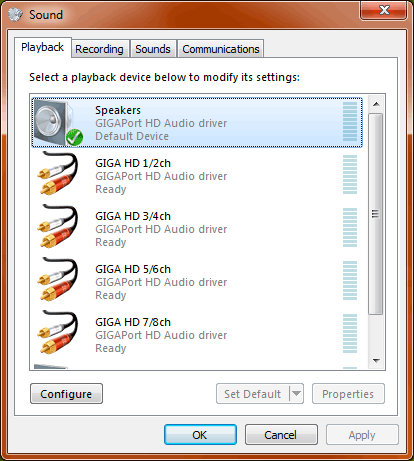
As you can see, there are several entries listed named GIGA HD 1/2ch, GIGA HD 3/4ch, GIGA HD 5/6ch and GIGA HD 7/8ch. Each of these MME and DirectSound compatible wave devices are assigned to one physical stereo output pair of GIGAPORT HD / GIGAPORT HD+. Signals played via GIGA HD 1/2ch will be sent out through the line output 1 and 2, signals played via GIGA HD 3/4ch will be sent out through the line output 3 and 4, and so on.
These devices can also be selected directly inside many audio applications. This makes it possible for example to have one application using GIGA HD 3/4ch and send out a signal through outputs 3 and 4, while another application simultaneously could use GIGA HD 7/8ch and send out a totally different signal through outputs 7 and 8.
Also, you can set here the default device for playback, which will be used for Windows system sounds and by any application that does not have its own individual selection by clicking on the device entry and then Set Default.
Note for software developers only: if you want to develop your own application using these playback devices, you can use the standard Windows Multimedia API (often called MME API) or the DirectSound API which is well documented by Microsoft on their site and with the documents provided by the different programming environments such as Visual Studio.
multichannel speaker device
GIGAPORT HD and GIGAPORT HD+ also provide a multichannel speaker device that is generally used usually by more modern applications for multichannel playback. Also programs like DVD player software use this device for multiple output channels simultaneously. Selectable under Sound in the Windows Control Panel, the Speakers device of the GIGAPort HD Audio driver, can be additionally configured to define the number of output channels. Select it and click Configure at the bottom of the window to get the following Speaker Setup dialog:
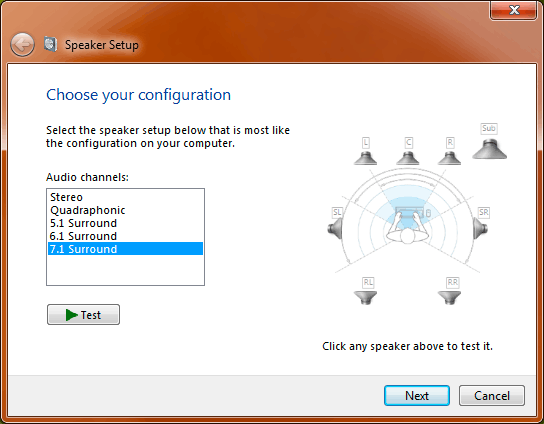
In this dialog you can choose between Stereo (= 2 output channels), Quadraphonic (= 4 output channels), 5.1 Surround (= 6 output channels), 6.1 Surround (= 7 output channels) and 7.1 Surround (= 8 output channels). Select one of them to define how many channels you want to be able to playback simultaneously (7.1 Surround is suggested).
Note for software developers only: if you want to develop your own application using the multichannel speaker device, the MME API and DirectSound API documentations from Microsoft also apply. Multichannel playback can be achieved by utilizing the WaveFormatExtensible structure as it supports more than 2 channels.
output routing and signal cloning
Obviously the multiple outputs of GIGAPORT HD and GIGAPORT HD+ are intended mainly to send out different signals individually at the same time. However, there might be special applications where it is helpful to send out the same signal through all output channels. This can be configured in the control panel of GIGAPORT HD / GIGAPORT HD+:
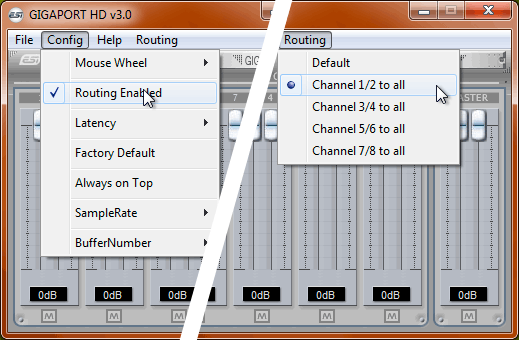
Via Config > Routing Enabled you can enable the separate Routing menu which allows you to "clone" the signal played via channel 1/2, 3/4, 5/6 or 7/8 to all physical outputs. If you select Routing > Channel 1/2 to all, every signal (no mater if ASIO or MME) that is sent out via playback channels 1 and 2 will be sent to all physical outputs (i.e. it is cloned to 3/4, to 5/6 and 7/8). You can also select each other channel pair as source and Default means that the standard playback channel assignment is used.
Please note that these Routing Enabled and Routing menu options have been replaced with the much more powerful DirectWIRE Output Channels functionality, starting with driver v3.4 and higher.
Related products
More support pages |
Tags
Download
|
