|
Confirmation of Privacy PolicyPlease note that some functions of this website require you to agree to the terms and conditions that are outlined in our privacy policy. Until then, this message will be displayed from time to time. With your consent, you also agree to the use of cookies. Additionally, by using this website, you accept that non-personalized log and tracking information from accessing our website can be saved and processed according to our privacy policy. |
|||
|
Knowledge Base / FAQ
ID: KB00004EN | short link:
Installation and Removal of USB ASIO driver under Windows
Introduction
Our older products Waveterminal U2A, Waveterminal U24, GIGAPort AG, GIGAPort DG and MAYA44 USB are shipping with a special USB ASIO driver. This driver ensures compatibility with ASIO compatible audio applications and replaces the standard USB Audio driver. This driver has been developed for professional audio applications where low CPU load, stability and low latency values are required. ASIO is usually a basic requirement for most higher level audio applications. This is not the case for most traditional consumer audio applications however. For example, software used for DVD playback or more simple DJ applications often work better with the standard USB audio drivers that are included in Windows. This means that you can use the audio interface either with the USB ASIO driver installed or alternatively without installing any driver from us and just use the Windows default driver. As this depends on the audio applications you are using, it might be required to install or uninstall the USB ASIO driver to switch between the two driver options.
Please note that later ESI products come with their own improved and dedicated driver. You can find installation instructions for those inside each product manual.
Usage without USB ASIO driver
If you have not installed the USB ASIO driver or if you have removed it, the standard USB audio driver from Windows will be automatically used every time you have plugged in the audio interface. You can check in Device Manager if the audio interface has been detected properly, i.e. there should be no warning or exclamation mark there.
Installation of USB ASIO driver
Typically we recommend to use the latest version of the driver available. Make sure you downloaded the 32-bit version of the driver if you use Windows XP, Windows Vista 32-bit or Windows 7/8 32-bit and the 64-bit version if you use Windows Vista 64-bit or Windows 7/8 64-bit.
If your audio interface is connected to your computer, unplug it before you start the installer. Then launch setup.exe from the unzipped driver that you have downloaded from our website. You can select the language used for installation, then the following dialog appears:
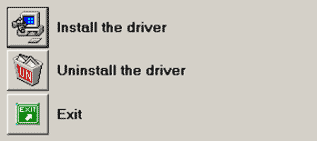
Choose Install the driver. The following window appears:

Accept the license agreement and then click on Install. Now follow the instructions on screen through out the installation process. The installer will instruct you to plug-in the USB device to the computer when the following dialog appears:

The detection can always take a moment. It is sometimes possible that the installer will instruct you to un-plug the USB audio device with the following dialog:

If you are told to do so, please unplug the device again, before you will be told to plug it in again. If that happens, please wait again until the detection (like described above) is completed. Once the installation is completed, you will see this dialog:

Please confirmed the screen with Exit. You can now check in Device Manager if the audio interface has been installed properly and if the USB ASIO driver has been installed, i.e. there should be no warning or exclamation mark there.
If a Windows Security message (Windows Vista / 7) or a Windows Logo testing message (Windows XP) appears during installation, please confirm it with Install or Continue Anyway.
Removal of USB ASIO driver
If you need to switch back to the generic driver that is included with Windows, you can uninstall the USB ASIO driver. To do that, you need to use the same installer that was used to install the driver that you have currently installed. Launch setup.exe from the unzipped driver again and select the language. The following dialog will appear:
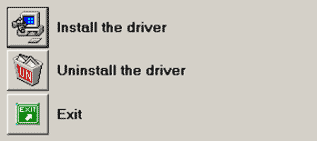
Now choose the option Uninstall the driver and follow the instructions on screen. To make sure the generic driver is installed again, re-plug your USB audio device to the USB port of your computer.
Installation Video
The following video shows the installation of MAYA44 USB using the USB ASIO driver. You can use it as a reference, even if you use one of the other products mentioned in this article.
Related products
More support pages |
Tags
Download
|
