|
Confirmation of Privacy PolicyPlease note that some functions of this website require you to agree to the terms and conditions that are outlined in our privacy policy. Until then, this message will be displayed from time to time. With your consent, you also agree to the use of cookies. Additionally, by using this website, you accept that non-personalized log and tracking information from accessing our website can be saved and processed according to our privacy policy. |
|||
|
Knowledge Base / FAQ
ID: KB00269EN | short link:
Usage of the ESI MIDI Port driver (Windows)
We are offering the more universal ESI MIDI Port driver as a better driver with better performance and more functions for the use of many of our MIDI interfaces and controller keyboards under Windows. Unlike the default driver that is included in Windows, the ESI MIDI Port driver makes it more convenient to use multiple decides at the same time and all the devices are accessable via the multiclient support in multiple applications at the same time. It is also possible to use multiple different ESI MIDI interfaces in the same computer at the same time then.
The driver supports the following products:
- M4U, M4U
XL, M4U XT, M4U
eX
- M8U, M8U
XL, M8U eX
- MIDIMATE II, MIDIMATE
eX
- RoMI/O II (Rev. B)
- KeyControl 25,
KeyControl 25 XL,
KeyControl 25 XT
(from v1.10)
- KeyControl 49+,
KeyControl 49 XT
(from v1.10)
- KeyControl 61
XT (from v1.10)
- Xjam
- Xkey 25 (CME), Xkey 25 Air (CME)
- Xkey 37 (CME), Xkey 37 Air (CME)
Please note that this optional driver works only with 32-bit and 64-bit versions of Windows 7, Windows 8, Windows 8.1 and Windows 10. From v1.5 and upwards, the driver works under Windows 10 and Windows 11. Older versions of Windows are not supported. After the installation of the driver, which you can find on the download page for the selected product, all the products listed above will not use the generic driver that is included with Windows, but the ESI MIDI Port driver.
Installation
Make sure that you have downloaded and unzipped the driver file. To start the installation, launch the setup program, which is an .exe file that is inside the driver download, by double clicking on it. Typically the filename is something like ESIMidiport_vX.YY_setup.exe where X.YY is the version number of the driver. When launching the installer, Windows might display a security message. Make sure to allow the installation. After that, the following dialog will appear:

Click Next and then the following dialog will appear:

Now click Install. Files are now being copied. After some time an additional dialog will appear:
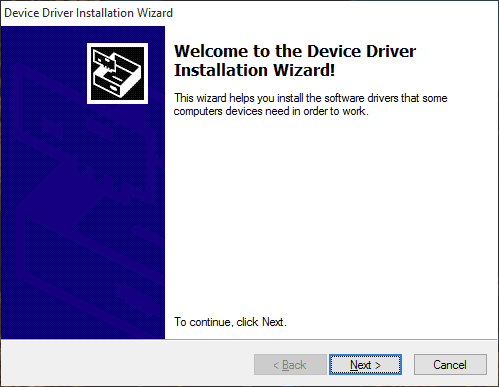
Confirm this by clicking Next. Again some files are being copied and typically you will be prompted with a Windows Security message like this:

Confirm it by clicking Install. After a while the installation then will be completed and the following dialog will appear:

Once you see this, click Finish. On some systems it might be good to reboot the computer manually now, which can be dine with the following dialog:

After the reboot, you can connect and start using your MIDI device with the ESI MIDI Port driver. If you use multiple devices, they will all be usable at the same time.
Uninstallation
In case you need to uninstall the driver at a later time, you will find it under the list of installed Programs in Windows Control Panel. You can simply remove it there. Even after the driver has been removed, you can use your ESI MIDI devices via the generic driver that is included within Windows.
Related products
More support pages |
Tags
Download
|
