|
Confirmation of Privacy PolicyPlease note that some functions of this website require you to agree to the terms and conditions that are outlined in our privacy policy. Until then, this message will be displayed from time to time. With your consent, you also agree to the use of cookies. Additionally, by using this website, you accept that non-personalized log and tracking information from accessing our website can be saved and processed according to our privacy policy. |
|||
|
Knowledge Base / FAQ
ID: KB00005EN | short link:
nEar04 connectors & functions
This text describes the layout and main functions of the front & rear panel of our nEar04 active desktop monitor.
Rear Panel
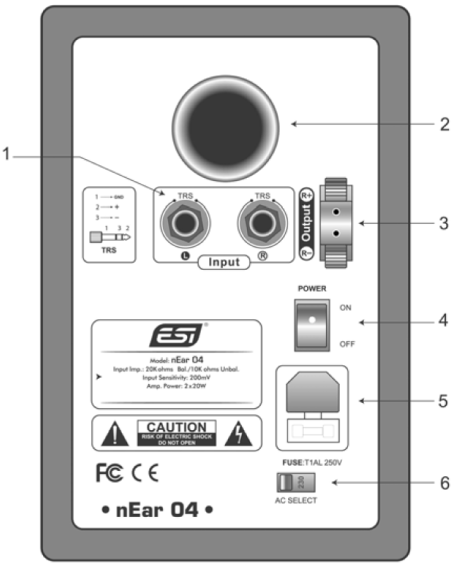
1. TRS input - these jacks accept TRS input connections, either balanced or unbalanced. For balanced connections, a 3-conductor TRS plug is necessary. The TRS input is wired like this:
| INPUT SIGNAL | TRS CONNECTIONS |
| + | Tip |
| - | Ring |
| Shield | Sleeve |
Unbalanced wiring works with either a 2- or 3-conductor TRS connector. A 2-conductor TRS plug (or sometimes also just called TS plug) automatically grounds the minus signal input, whereas a 3-conductor TRS plug wired unbalanced provides the option of leaving the minus open or grounded. We recommend that you ground the unused part.
2. vent port -nEar04 is a vented box speaker system with a vent port on the rear panel. Make sure you are not blocking the vent port (i.e. by putting the speaker too close to a wall) or the sound colour will be changed.
3. speaker wire connection - use these connectors to connect the included speaker wire with the second passive nEar04 speaker.
4. power switch - when you push the power switch, nEar04 will be turned on, and -surprise- it will be turned off when you push the power switch again.
5. power port with ext. fuse - use this connector to plug in the detachable 3-circuit line cord that connects to the power outlet. 6. AC selection - you can select either 110V or 230V AC power according to your local requirements. Make sure this is selected properly before you switch on nEar04 for the first time or your equipment could be damaged.
Front Panel / Side View
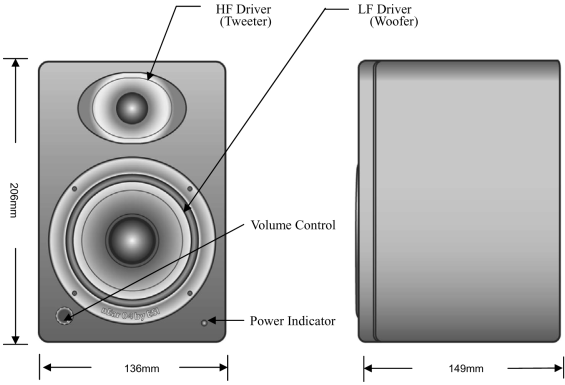
volume control knob - use the volume control to set the proper output level of nEar04. Please be careful and never set the volume too high as it could damage your equipment otherwise.
power indicator - the LED on the front shows if nEar04 is switched on or not.
Notice: The above picture shows the front panel of the left speaker. The right speaker does not have a volume control know and power indicator LED.
Related products
More support pages |
Tags
Download
|
